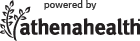Welcome to MyCare from Saint Thomas Medical Partners
Sign In to Your Account
New to MyCare?
Create an account to access these features and more.
Create an account to access these features and more.
Below you will find answers to commonly asked questions concerning the website. For technical issues with this website during normal business hours, please contact our office.
The Patient Portal is a web-based service that grants patients secure access to portions of their electronic medical record and to communicate with their medical practice providers online about non-urgent medical and administrative topics. top
Any active patient may be eligible to register for and use the Patient Portal. If you are authorized, a family access account can be created that will allow you to access selected family members. health information. top
All communications between you and your provider's office are carried over a secure, encrypted connection. This secure connection utilizes industry standard Secure Socket Layer (SSL) 128-bit encryption to ensure secure data transmission as well as server-side digital certificate authentication. To prohibit unauthorized access, all medical information is stored behind our firewall in our electronic medical record system. top
Change your password immediately, by one of the following options:
On the Sign In page, click Forgot your password and retrieve your password by answering security questions or by requesting a password reset email. top
Click the Sign In using date of birth, Phone number and PIN link on the Sign In page. Enter your phone number, date of birth and the PIN you've been using. You will need to verify your identity using a secure one-time use verification code, provided via phone or email. You will then be prompted to create new email and password login credentials.
This is a one-time only change; you will be prompted to sign in using your email and password from now on. top
You may ask the office to reset your PIN, or you may follow these steps:
Please contact your provider's office to register or to verify your information. top
Click the Sign Out link at the top right of the screen. Alternatively, if your keyboard remains idle for 10 minutes or more, you will receive a pop-up window asking if you are still actively using the portal. If you do not click the OK button, you will be signed out automatically. Any information you have typed and not saved or sent will be lost.
To register for the Patient Portal, click the Create account link on the Sign In page, then enter your information. top
A family access account allows you to access multiple patients using one Patient Portal account. Using your email address and password to sign in, you will have access to all of the patients you have been invited to view.
Your access level to each patient is managed by the patient or by the practice. You may be given either full access to the patient health record, or billing access, which is limited to billing and messaging. top
There are two ways to create your own family access account:
Sign in to the Patient Portal using your email address and password. You can choose which patient's portal account you would like to view by using the dropdown menu that appears on the top left corner of your screen. top
To add a family member to your account, you can contact the practice to request an invitation to access your family member's patient health record, or you may follow these steps:
To add your own patient record to your account, you may follow these steps:
Family members cannot sign in to separate accounts using the same email address. Instead, you can set up an account so that one family member has access to both family member's patient health records.
To add your patient record to a family member's existing portal account, you may follow these steps:
Click the Appointments tab. Your scheduled appointments will appear listed under Scheduled Appointments. top
Adobe Acrobat is required to view and print forms on the portal. On the Medical Forms page, you will see a note indicating this requirement, along with a link to download this program for free. top
Your provider's office will make every effort to respond to your messages within a timely manner. Please do not expect a response on weekends or holidays. If you need to speak with the office sooner, please call the office directly. Urgent matters should not be dealt with via the Patient Portal. top
Click the Billing tab. Your list of charges will be listed by date of visit, followed by your account balance, under Recent Charges Payable Online. top
Adobe Acrobat is required to view and print statements and forms on the Patient Portal. When you click the Billing tab, you will see a note indicating this requirement, along with a link to download this program for free. top
It is at your provider's discretion to make test results available. Your provider must authorize the release of your test results in order for them to post to your Patient Portal account. Only test results which are considered appropriate for release will be accessible through the Patient Portal. top
Click on the Search input field in in the Health & Wellness search box at the bottom of the main menu on the left. You can search by keyword, health topic, or symptom for health information that includes:
These terms and conditions constitute a binding agreement between you and Saint Thomas Physician Services ("we," "us," or "our").
The Patient Portal is an Internet service that allows our patients to: communicate with us; access their health records; request or reschedule appointments; view and update personal information; request prescriptions; receive test results; read patient educational material; view statements; pay bills; and access related services and content.
The Patient Portal is provided on behalf us and our physicians, employees, managers, officers, directors, agents, and representatives and powered by athenahealth, Inc. (all of the foregoing, collectively, the "Practice Entities"). The Practice Entities are intended third-party beneficiaries of this agreement and entitled to enforce all terms and conditions of this agreement.
By accessing or using the Patient Portal, you confirm that you agree to these terms and conditions. If you don't agree, don't use the Patient Portal. By agreeing to these terms and conditions, you acknowledge that you are at least 18 years of age, or legally emancipated, and that you are requesting access to Patient Portal. You acknowledge that Patient Portal is offered as a courtesy to our patients and agree that we may limit or discontinue your use of Patient Portal at any time for any reason.
All content included in Patient Portal and on all of our, including, but not limited to, text, photographs, graphics, button icons, images, artwork, names, logos, trademarks, service marks, and data ("Content"), in any form, are protected by U.S. and international copyright and trademark law and conventions. The Content includes both Content owned or controlled by one or more of the Practice Entities, as well as Content owned or controlled by third parties and licensed to one or more of the Practice Entities, and no right, title, or interest is granted to you in or to any Content other than the right to use such content in connection with your use of Patient Portal. Reproduction of any Content, in whole or in part, by any means, is prohibited without our express written consent.
This website and Patient Portal contain links to websites operated by other parties. The Practice Entities do not sponsor, operate, control, or endorse any of these sites, nor the information, products, or services provided by third parties through the Internet, nor do the Practice Entities make any guarantee, warranty, or representation regarding the accuracy of the information contained on the websites. The Practice Entities have no control over the security or privacy practices of these external websites. Use of other sites is strictly at your own risk including, but not limited to, any risks associated with destructive viruses. You are responsible for viewing and abiding by the terms and conditions of use and the privacy statements of the other websites.
This Patient Portal and all other sites hosted by any of the Practice Entities and the content contained herein and therein are provided by the Practice Entities on an "As Is" basis. THE PRACTICE ENTITIES MAKE NO REPRESENTATIONS OR WARRANTIES OF ANY KIND, EXPRESS OR IMPLIED, AS TO THE OPERATION OF ITS SITES, OR THE CONTENT, PRODUCTS, OR SERVICES INCLUDED THEREIN. TO THE FULLEST EXTENT PERMISSIBLE BY APPLICABLE LAW, THE PRACTICE ENTITIES DISCLAIM ALL WARRANTIES, EXPRESS OR IMPLIED, INCLUDING, BUT NOT LIMITED TO, IMPLIED WARRANTIES OF MERCHANTABILITY, FITNESS FOR A PARTICULAR PURPOSE, TITLE, AND INFRINGEMENT.
By using our website (including, but not limited to, Patient Portal), you agree that the laws of the Commonwealth of Massachusetts, without regard to principles of conflict of laws, will govern these terms and conditions and any dispute that might arise between you and any of the Practice Entities. You expressly agree that exclusive jurisdiction for any dispute with any of the Practice Entities resides in the courts of Middlesex County, Massachusetts, and you further agree and expressly consent to the exercise of personal jurisdiction in the courts of Middlesex County, Massachusetts, in connection with any claim involving any of the Practice Entities. Use of our website is unauthorized in any jurisdiction that does not give effect to the terms and conditions set forth herein.
How do we typically use or share your health information?
We typically use or share your health information in the following ways.
Treat you© 2024 Saint Thomas Medical Partners
 Patient Portal "How To" Guide
Patient Portal "How To" Guide